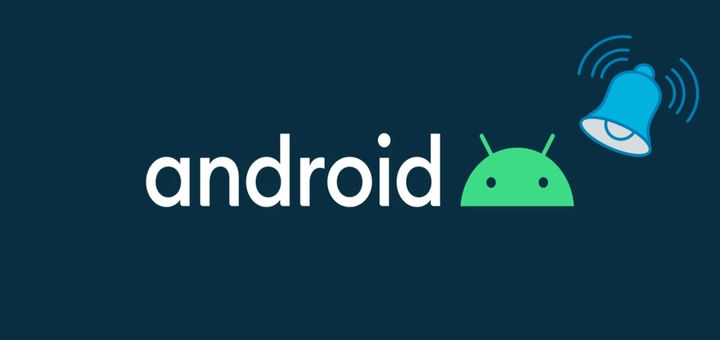2 Ways to Set Recurring Reminder on Android
Honestly, with life being so fast-paced these days, forgetting things is practically a superpower. I started taking workouts seriously a few days ago and have so much trouble doing them on time; not even painful cramps help remind me when the rush to meet deadlines is in full swing. Thankfully, setting up a recurring reminder on my Android phone was the easy solution.
If you are having trouble keeping up with repetitive things, then setting up recurring reminders is a great way to never miss something important. In this post, I will show you 2 methods to set repeating reminders on Android using the Google Calendar app and a dedicated reminder app.
Method 1: Set Recurring Reminder on Google Calendar App
Since Google Calendar is the default calendar app on all Android phones, this method would be the easiest to follow without the need to download anything further. Let’s get to it:
Open up Google Calendar and tap on the “Create” (+ icon) at the bottom-right corner and select “Task” or “Event” depending on the nature of the reminder. If it’s a time-sensitive event, then choosing Event would be better, otherwise, Task should work fine.
Here you can provide the reminder’s details like starting date/time or name. To make it recurring, tap on “Does not repeat” and you’ll see common repeating options like Every day or Every week.

You can either select the predefined options or tap on “Custom…” for more options. These options give you more control over repeating patterns, like being able to select bi-weekly reminders. You can even configure when this repeating alarm will end.

Once selected, the custom set period will also show alongside the predefined options. That’s it, you can now save the reminder and it will repeat based on your settings.
Method 2: Use a Third-Party Reminder App
Google Calendar should work fine for most users, but if you want more control, then you’ll need a third-party app. I recommend To Do Reminder app for this as it’s very easy to use and gives nice customization options. It’s a free recurring reminder app that will let you set recurring reminders for even minutes and hours.
Just launch the app and tap on the “Add Reminder” button to start creating a reminder. You’ll see options to set reminder time and title along with the ability to write a note about it. Here tap on “Repeat” to adjust repeat settings.

You can set recurring reminders from every few minutes to every year. Depending on your selection, more options will open up to further customize, like selecting days of the week for minute/hourly reminders.

The created reminder will show on the main page of the app and you can easily search and manage all your reminders in one place.
Bonus
You can also ask Google Assistant to set a recurring reminder. Just tell it in natural language how you want to set up the recurring alarm and it will set automatically. It might even ask you further questions to customize the reminder. However, you still can’t go beyond Google Calendar capabilities, so you can’t set a complex recurring schedule. Make sure you haven’t upgraded to Gemini as your assistant as it can’t set reminders currently.
Final Thoughts
I will recommend you stick with using the Google Calendar app as it’s simple enough and readily available. I don’t see a reason to download a third-party app unless you specifically need to create minute or hourly-based recurring reminders. That said, using Google Assistant is probably the fastest way to set a recurring reminder on Android.
Was this post helpful?
Let us know if you liked the post. That’s the only way we can improve.